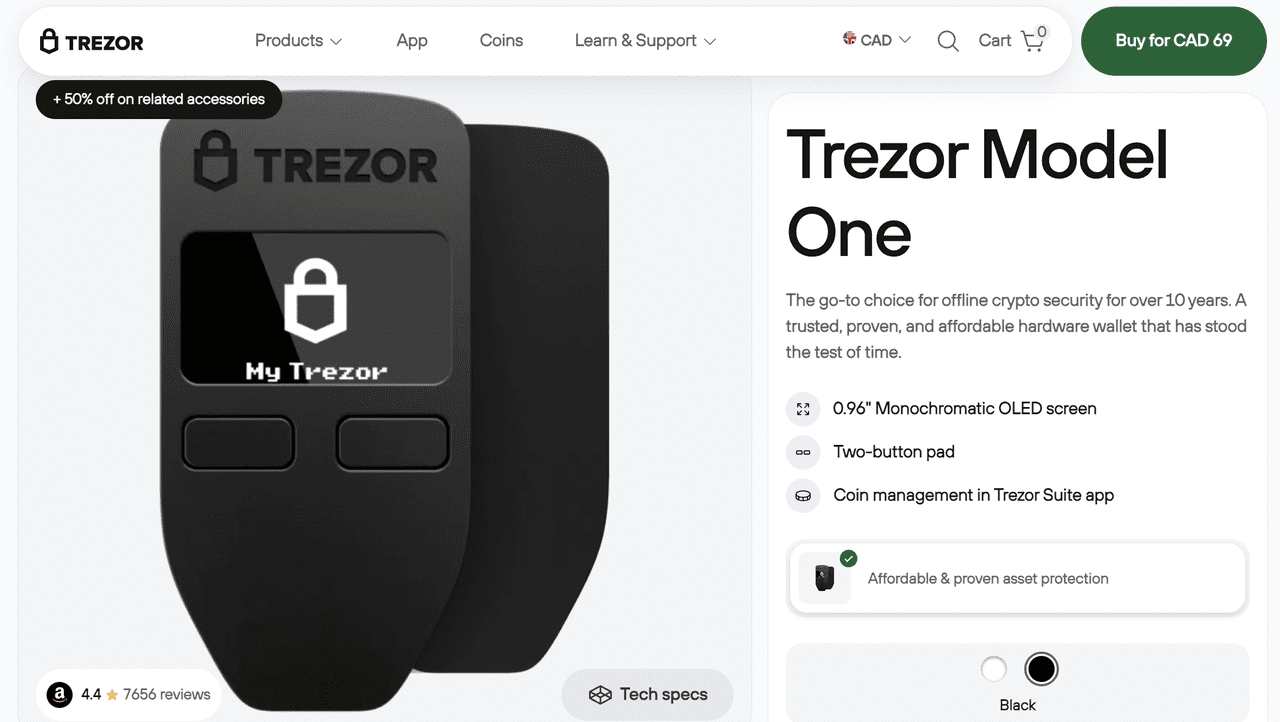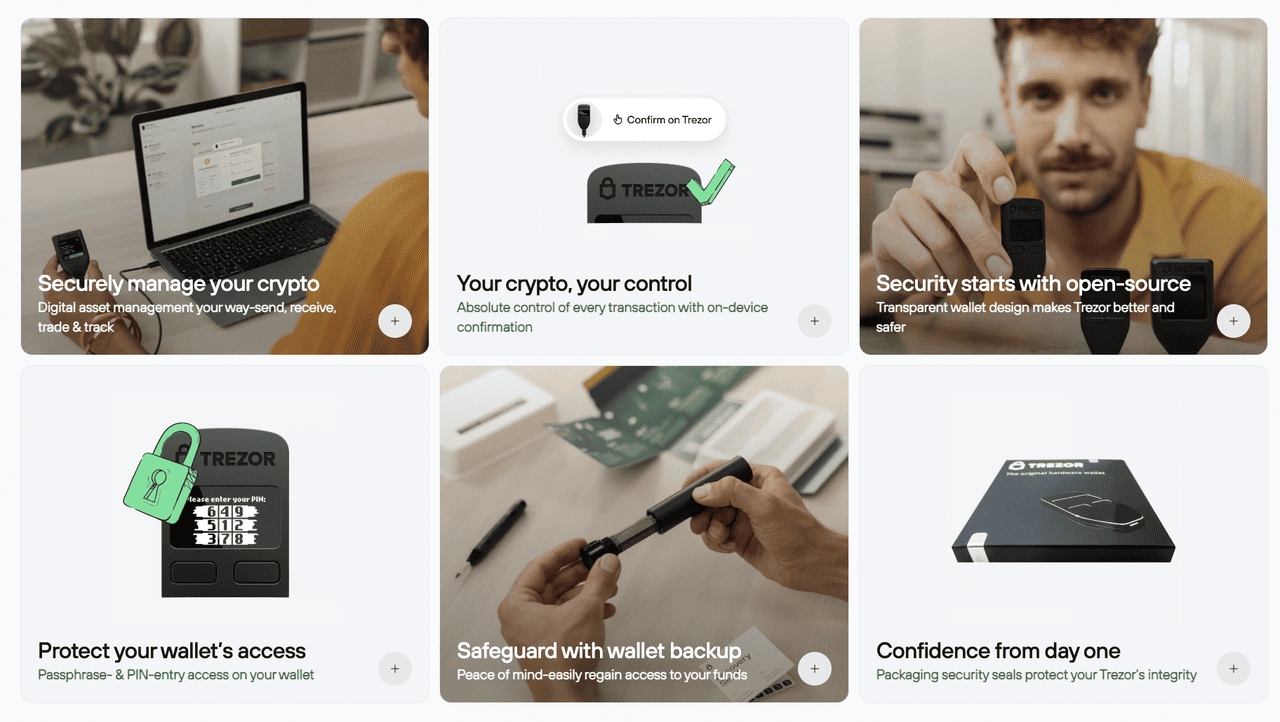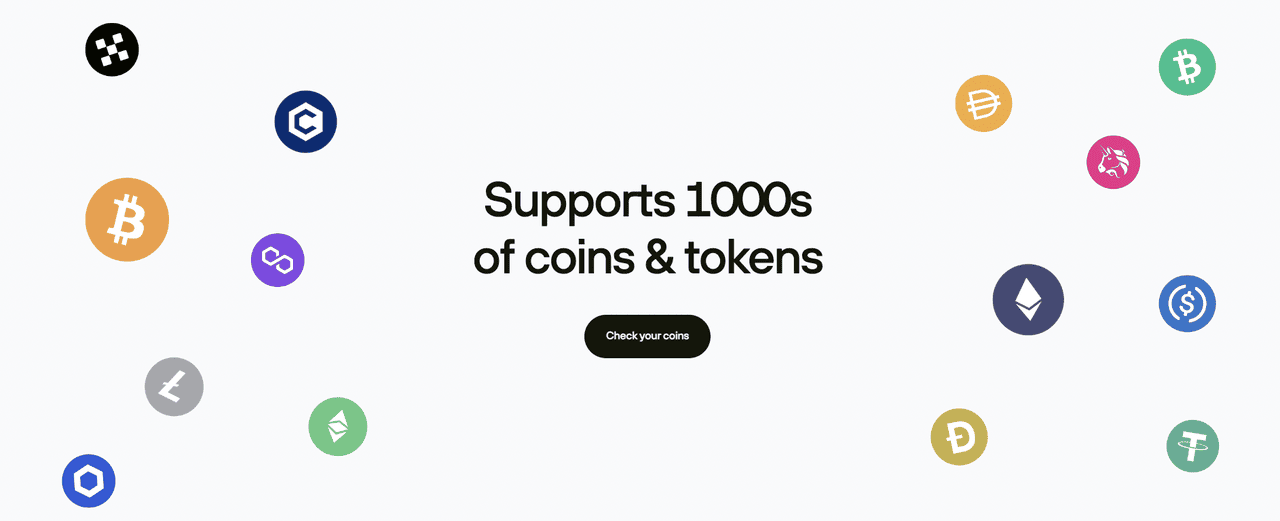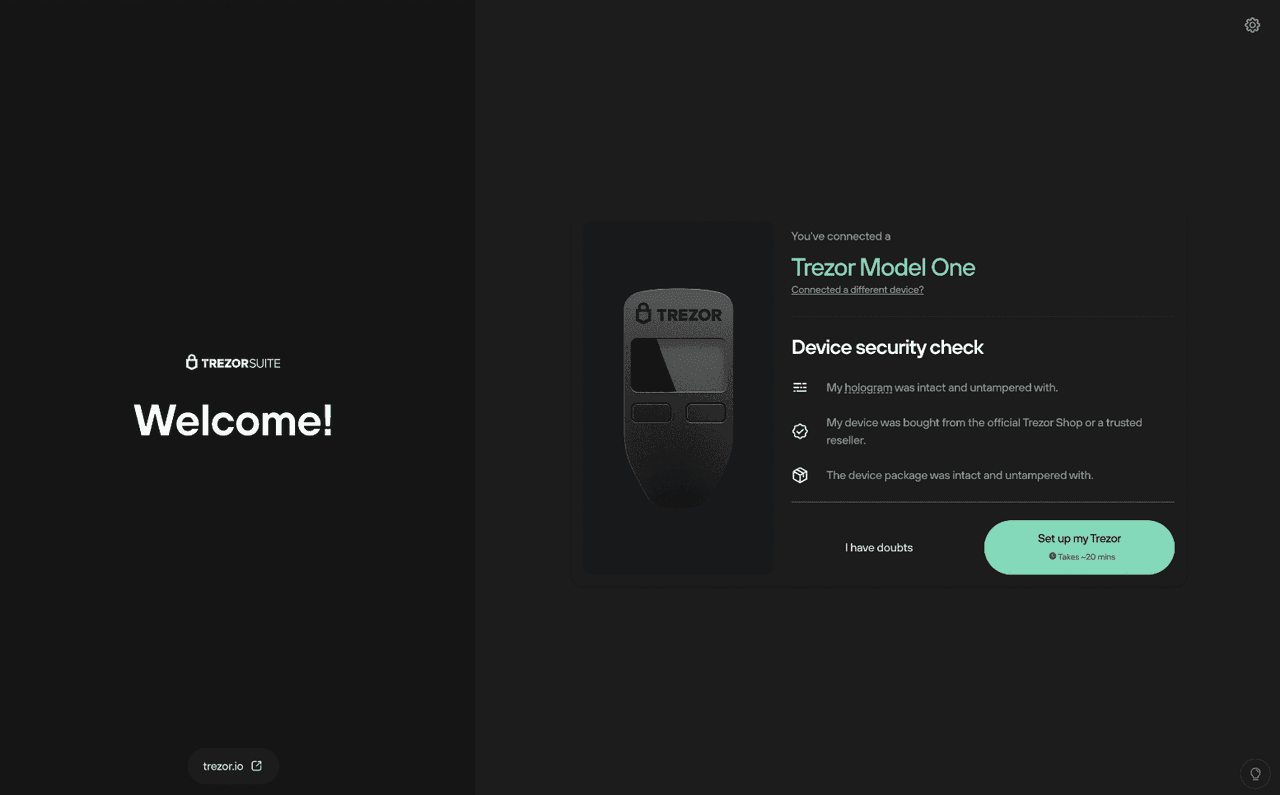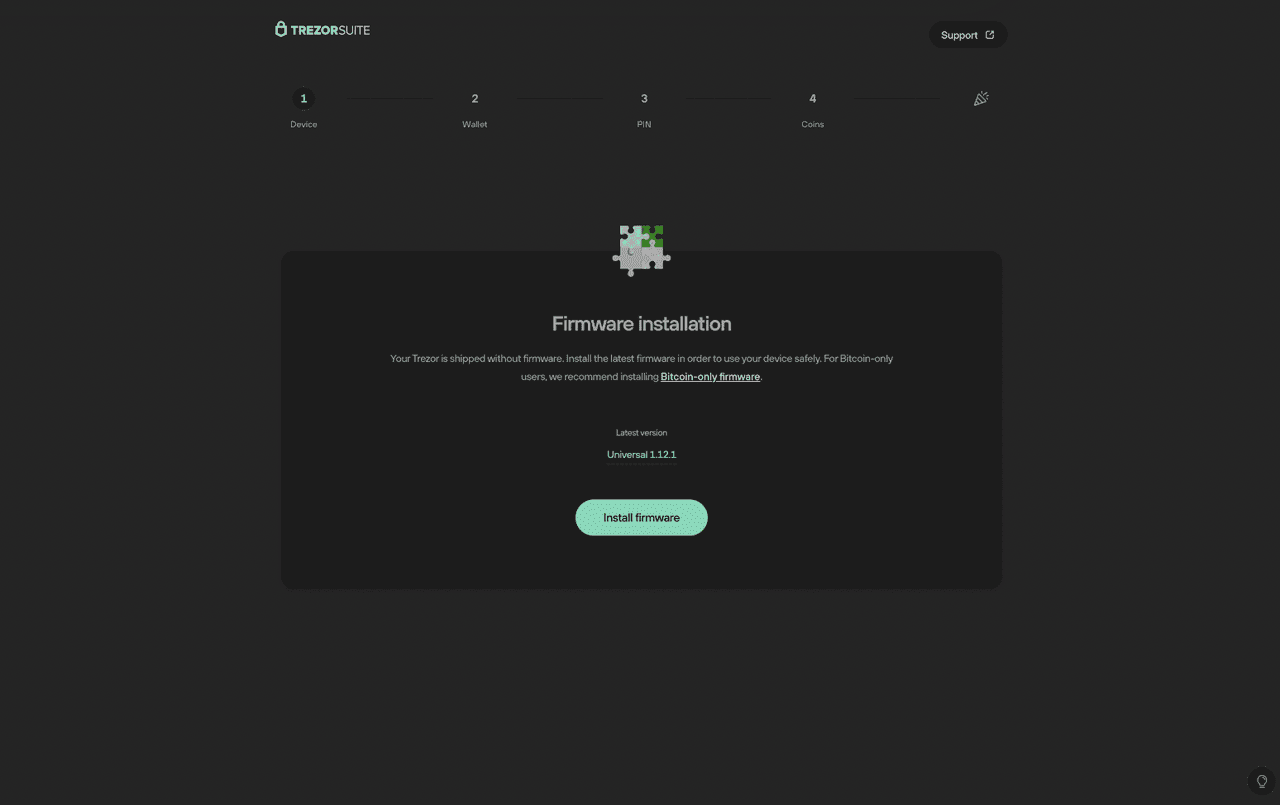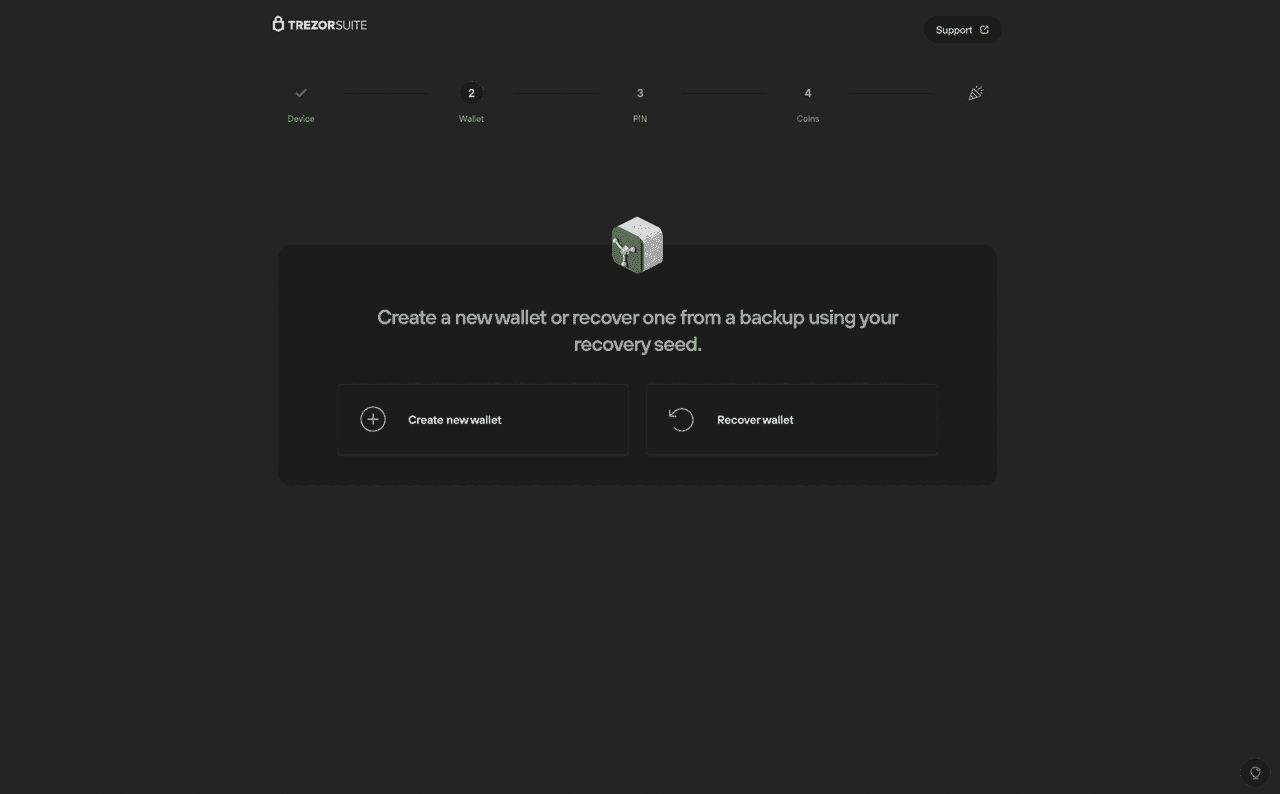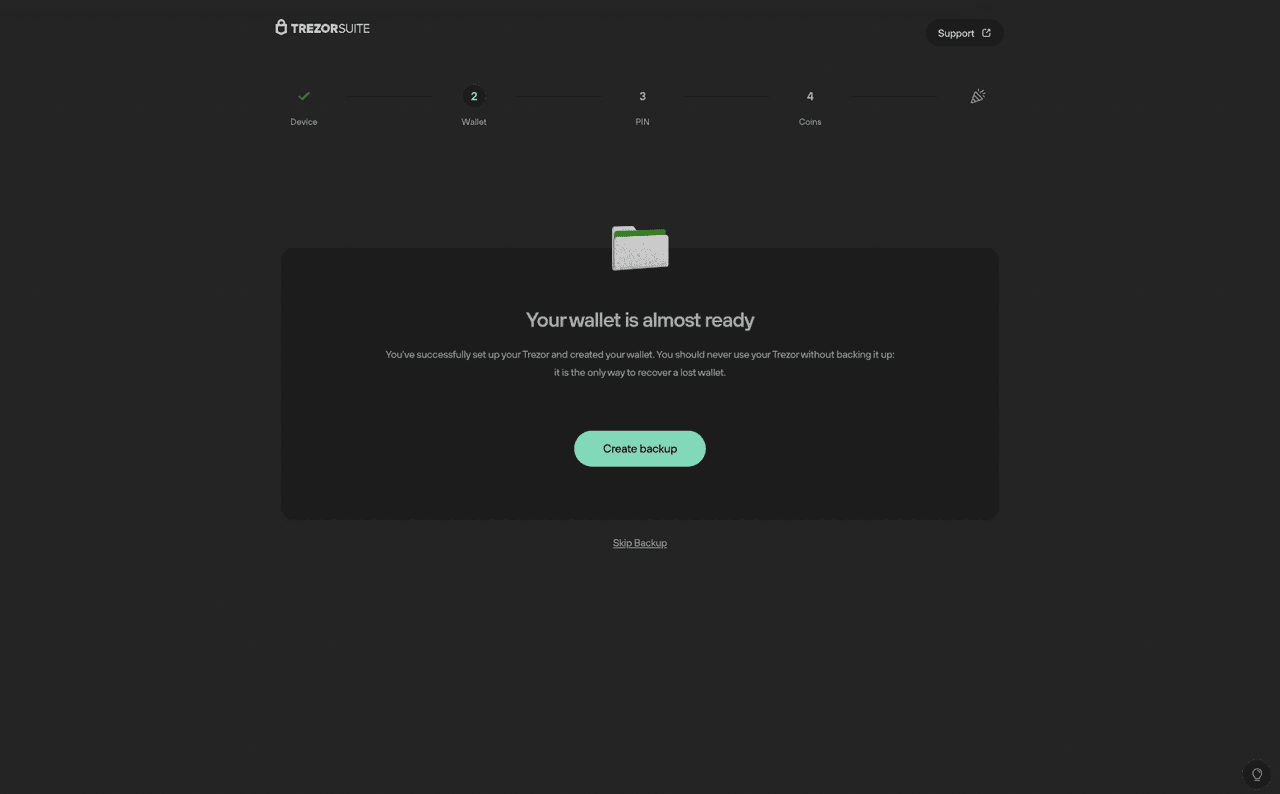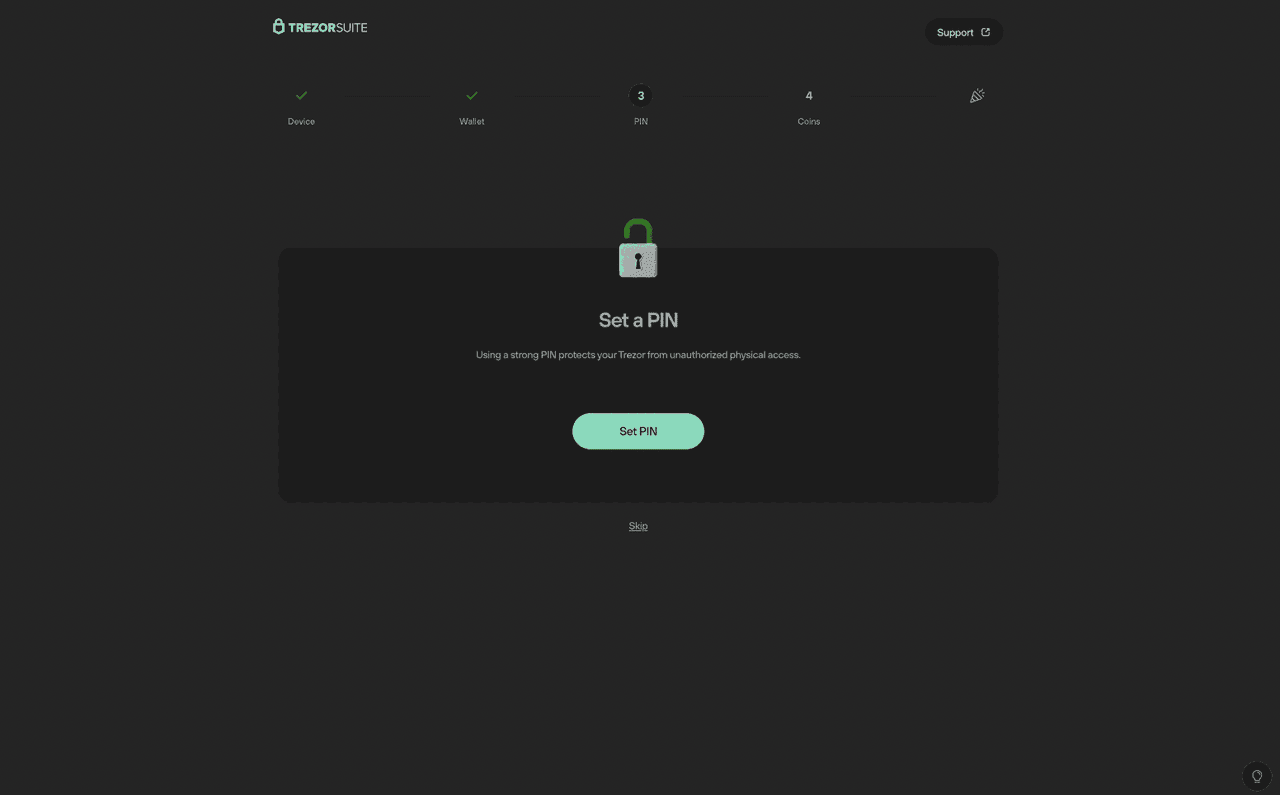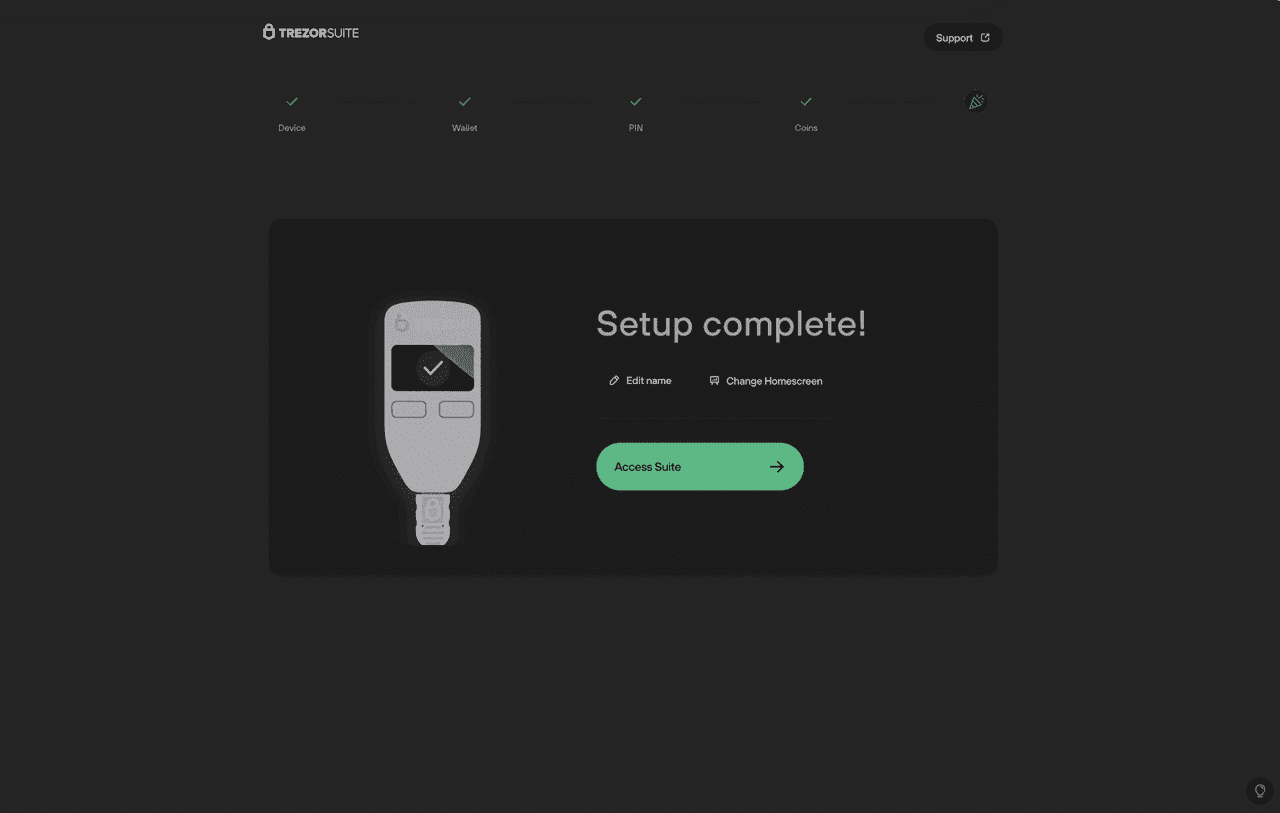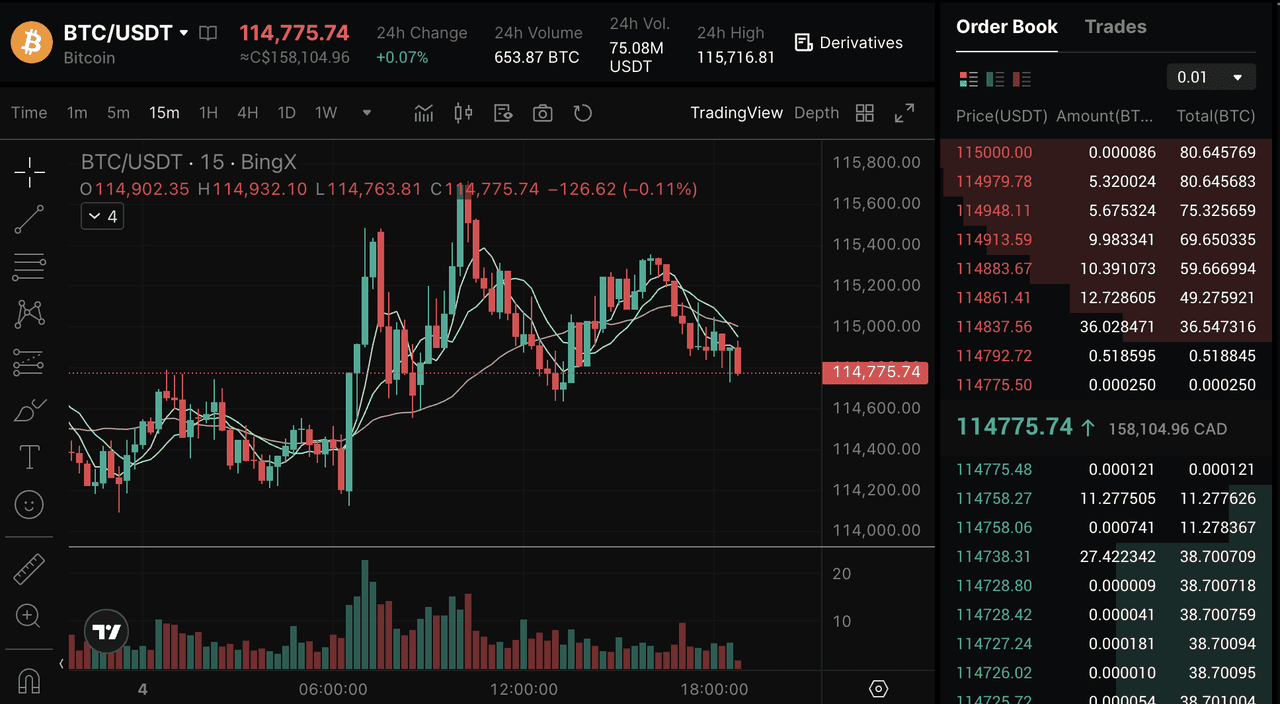What's the safest way to store your crypto in a world of growing digital threats? For over a decade, Trezor Model One has been a trusted choice for crypto investors seeking secure, offline storage for their digital assets. Known as the world's first hardware wallet, it combines simplicity, proven reliability, and affordability to help users safeguard their crypto, passwords, and sensitive data with confidence.
Whether you're new to crypto or a seasoned holder, the Trezor Model One offers peace of mind in an increasingly risky online landscape. Setting up a hardware wallet like the Trezor Model One is one of the best ways to keep your cryptocurrency safe for the long term.
This guide explains what the Trezor Model One hardware wallet is, outlines its main features in simple terms, lists what you'll need, and provides a clear step-by-step walkthrough so you can get started without confusion.
What Is the Trezor Model One Hardware Wallet?
For more than a decade, the Trezor Model One has been a reliable choice for securing cryptocurrency offline. This affordable, time-tested hardware wallet combines simplicity with trusted protection for your digital assets. The Trezor Model One is a hardware wallet designed to store your cryptocurrency private keys offline, providing a secure way to sign transactions without exposing your keys to online threats.
Features include a 0.96″ monochrome OLED display, a two-button interface for easy navigation, and full coin management through the Trezor Suite app. The device connects to your computer or mobile device via USB and works with the Trezor Suite app, where you can view balances, send and receive funds, and manage security settings. All sensitive actions require confirmation directly on the device itself, ensuring you remain in control.
Key Features of Trezor Model One Wallet
The Trezor Model One offers offline private key storage, PIN protection, and optional passphrase support for hidden wallets. It supports multiple recovery
seed phrase lengths and works with 1000s of cryptocurrencies, including
Bitcoin (BTC),
Ethereum (ETH),
Litecoin (LTC),
Cardano (ADA),
Dogecoin (DOGE),
Polygon (POL),
Tether (USDT), and
USD Coin (USDC). Firmware can be updated through Trezor Suite to keep the device secure and compatible with new assets. Its compact design and simple interface make it suitable for both beginners and experienced crypto users. Key features of Trezor One include:
1. Secure cold storage: The Trezor Model One is built to keep your cryptocurrency safe and give you peace of mind when managing your assets. It stores your private keys, passwords, financial details, and other sensitive data securely in the world's first crypto hardware wallet.
2. Physical confirmation for every action: Buy, sell, and trade knowing that every operation is intentional and secure. The Trezor Model One requires all transactions to be independently reviewed and physically approved on the device itself.
3. PIN and optional passphrase protection: Set a custom PIN of up to 50 digits to protect your wallet from unauthorized access. For even greater security, add a passphrase, a custom string of letters, words, or spaces, that must be entered each time you use the device.
How to Get Started with the Trezor Suite Wallet App: A Step-by-Step Tutorial
What you'll need
• Trezor Model One and its USB cable
• Trezor Suite (desktop app or the web version)
Step 1. Install Trezor Suite and Connect the Device
Download Trezor Suite from the
official website, open it, and connect your Trezor with the USB cable. Trezor Suite will perform a quick security check to ensure your device is genuine. Follow the prompts and confirm the results before continuing.
Step 2. Install the Firmware
Click Install firmware in Trezor Suite to load the latest version onto your device. Once complete, click Continue to move forward.
Step 3. Create a New Wallet or Recover an Existing One
If you're setting up for the first time, select
Create a new wallet. Choose
Recover wallet only if you have an existing
recovery seed and want to restore that wallet.
Choose Standard
seed phrase backup when prompted, as this is the default method. Confirm your choice on the Trezor device.
Step 4. Write Down Your Recovery Seed Phrase
The device will display your seed words in order, write them on the recovery card exactly as shown. Keep the card in a safe offline location and never share the words. Follow the prompts to confirm the
seed words, ensuring the backup is correct. This step is essential to make sure you can restore the wallet later if needed.
Step 5. Set a PIN
Choose a secure PIN using the blind matrix system shown in Trezor Suite, matching positions from the device's screen. Enter the PIN twice to confirm. Select the cryptocurrencies you want to manage in Trezor Suite. You can change these settings later at any time.
Step 6. Complete the Setup
Click Complete setup and then Access Suite to open your new wallet. You can now send, receive, and manage your crypto assets securely.
Step 7: Fund Your Trezor via BingX
Funding your Trezor Model One wallet is simple with BingX. Buy crypto on the
BingX spot market, choose your trading pair (for example,
BTC/USDT), then transfer it to your Trezor wallet using the Trezor Suite. Once your purchase is complete, open Trezor Suite, select the crypto account you want to fund, and copy your receiving address. Paste this address into BingX's withdrawal page, confirm the transaction, and your funds will appear on your Trezor after network confirmation.
BingX offers low trading fees, high liquidity, and real-time pricing, supported by BingX AI tools for smarter trading decisions. BingX's user-friendly interface and secure platform make it easy for new and experienced users to transfer assets into self-custody wallets like Trezor.
Trezor Model One vs. Ledger Nano S Plus: Which to Choose?
The Trezor Model One and
Ledger Nano S Plus are two of the most trusted hardware wallets in the crypto space, but they take different approaches to security, coin support, and user experience. Trezor Model One is fully open-source, which allows the community to audit its firmware and software for transparency. It offers support for over 1,000 cryptocurrencies, though some assets like Cardano (ADA) and
XRP require third-party integrations. Its two-button navigation and compact monochrome display make it beginner-friendly, and it works seamlessly with the Trezor Suite app for both desktop and web. However, it does not include a Secure Element chip, so users need to rely on strong PIN and passphrase protections for maximum security.
The Ledger Nano S Plus, on the other hand, uses a hybrid security model with a proprietary Secure Element chip certified to Common Criteria EAL5+, which adds an extra layer of physical protection against tampering. It supports over 5,500 coins and tokens natively through the
Ledger Live app, including a wider range of blockchains like Cardano (ADA) and XRP. The device features a larger screen for clearer transaction verification and has enough storage to install up to 100 crypto apps at once, making it more convenient for users managing diverse portfolios. While its firmware is partially closed-source, Ledger offers a polished ecosystem with built-in staking, NFT management, and DeFi access. This makes it a strong choice for users seeking broader asset support, hardware-level security, and enhanced functionality.
Conclusion
The Trezor Model One remains a dependable and affordable choice for securing digital assets offline. With its proven track record, simple two-button interface, broad cryptocurrency support, and seamless integration with Trezor Suite, it delivers a solid balance of security, usability, and value for both newcomers and experienced crypto holders. In a landscape where online threats are ever-present, choosing a trusted hardware wallet like the Trezor Model One is a smart move to protect your cryptocurrencies, passwords, and sensitive data for the long term.
Related Reading
FAQs About the Trezor Model One
1. How do I set up the Trezor Model One?
Download and open the Trezor Suite app on your computer, connect the device via the included USB cable, and choose to create a new wallet. Write down your 24-word recovery
seed phrase on the provided card, verify it, and set a secure PIN.
2. Is the Trezor Model One safe?
Yes. It keeps your private keys completely offline, requiring physical confirmation for all transactions. As an open-source hardware wallet, its security can be independently verified by experts worldwide.
3. How do I send crypto from the Trezor Model One?
In Trezor Suite, select the cryptocurrency you want to send, click Send, enter the recipient's address and amount, and confirm the transaction both in the app and on your Trezor device.
4. How do I update the Trezor Model One?
Open Trezor Suite, connect your device, and follow the on-screen prompts to install the latest firmware. Always back up and securely store your recovery seed before updating.
5. How do I turn off the Trezor Model One?
The Trezor Model One has no internal battery and turns off automatically when unplugged from its USB connection.
6. How do I connect the Trezor Model One to a computer?
Use the included USB-A to Micro-USB cable to connect your Trezor to your computer. Then open Trezor Suite and follow the on-screen setup or login instructions.
7. How do I reset my recovery seed on the Trezor Model One?
To generate a new recovery
seed phrase, wipe the device in Settings, then set it up as a new wallet. Record the new seed and store it securely offline.
8. How do I sell crypto from the Trezor Model One?
Trezor devices don't directly sell crypto. Use Trezor Suite to connect with supported exchange partners or transfer your crypto to an external exchange to sell.
9. How do I transfer crypto to the Trezor Model One?
In Trezor Suite, select Receive to generate a wallet address, then send your cryptocurrency from another wallet or exchange to that address.
10. How do I turn on the Trezor Model One?
Simply plug the device into your computer or compatible device via USB, it powers on automatically.
11. How do I recover my funds if I lose the Trezor wallet?
If your Trezor is lost, you can restore your funds to a new Trezor or compatible hardware/software wallet using your securely stored 24-word recovery seed.